How are movie subtitles made?
Method 1 of adding Subtitles: use the subtitle function of Windows media play classic (storm video). Windows media play classic (hereinafter referred to as MPC) is the most popular playback software at present. It can support all streaming media formats and play very smoothly. In addition, it has a special function, which is the function of loading subtitles we want to talk about here. After running the software, you need to make some settings for the software to enable the subtitle loading function. Open the "view" menu, select "options" in the dish, click "playback" in the left list in the task window, expand the "playback" list, and then click "output" under the list. We need to make some settings for several options on the right side of the interface. First, select "VMR 7 (no conversion) in the" DirectShow video "option, and then select" DirectX 7 "in the" realmedia video "and" quick time video "options respectively. As can be seen from the figure, the "DirectX 9" option in the figure is gray and not optional, because the author's graphics card does not support DirectX 9. In addition, click "subtitle" in the "options" window to adjust the font, color, size and position of subtitle text. After setting, click "OK" to complete the setting. At this time, the "subtitle" column under the "play" menu is available, indicating that the software has been set. Next, open the movie to add subtitles, select "load subtitles" in the "file" menu of MPC, load the subtitle file of the movie, and you can see the Chinese subtitles in the movie. As for subtitle files, you can download them from the website dedicated to subtitle download. The second method of adding subtitles is to use SMIL to combine RM and RM files to load subtitles, because there is no software that can directly add subtitles to RM files. The purpose of using SMIL here is to organize RM and RM files to load subtitles. The so-called "SMIL", namely "Synchronous Multimedia Integration Language", is a markup language similar to HTML. It can play video, audio, pictures, flash and other media formats in one window. The operation method we use here is to first convert the subtitle file of SRT into RT file, generate a smil file, then run the SMIL file to play the movie, and load the subtitle file into the movie. First of all, we need to convert the SRT file into RT file. What we need to use here is a web page program. This is a program inadvertently found by the author on the Internet. It is written by an enthusiastic netizen. At present, it only supports web page operation. First enter in the address bar, and then the execution interface of the web program will be opened. Fill in the attribute of RM movie file in the program interface. "RM file name" must be filled in as the file name of RM movie file without. RM extension; The time length is the time of the movie, and its input format is: HH: mm: SS; For the pixel values of width and height, open the "file" menu in RealOne player, select "clip properties" → "clip source", and find the "dimensions" item in the pop-up "media browser" window, where is the width × High value. Then paste the SRT subtitle file into the box below; Next, set the size and color of the text in the generated. RT subtitle. If there are multiple lines of subtitles in the middle, please set the "subtitle occupation height" to a larger value. Finally, press the "generate" button to save the contents in the RT file column and the SMIL file column as text files respectively. The file name is the same as the RM file, and the extensions are. RT and. SMIL respectively. Finally, put them in the same directory as the RM file, and click the. SMIL file to play. In addition, the player should preferably be a version after RealOne[ Subcreator is a DivX film plug-in subtitle production software. You can use it to add subtitles to the film in hand. And subcreator supports double bytes very well. It is a good tool for Chinese people to make DivX subtitles. The user interface of the software is quite simple and intuitive. The upper part is the film playing area and the lower part is the subtitle editing area. You can input subtitles while watching the movie. It supports saving to the most common SSB and SRT subtitle file formats. Subcreator software download address: Click to download virtualdubmod is a subtitle synthesis software, a powerful avi tool integrating editing, acquisition, conversion and other functions. After subtitle production, download and installation, after the main interface appears, you first need to set the initial environment. Click "options" to set various settings. In particular, you can set the residence time of subtitles in "general settings", which can be set according to your own preferences. After setting, you can start making subtitles. Click "movie / open" to select the movie you want to make subtitles, and click the timeline production button to make the timeline. Repeat this until the end of the film, your subtitle is finished, and the next work is only to output the subtitle file. Press F9 or click "file / export" to select four different subtitle file formats. Generally, it is recommended to select the first "SSA format", which is commonly used. Here you can set various attributes of subtitles, select "convert / save to file", and save the subtitle file with a name. In this way, your subtitle is finally completed, and the remaining task is to integrate this subtitle into the film. After the subtitle synthesis software is downloaded and installed, the first run may prompt you that you cannot find the "vobsub. DLL" file. This is because the video plug-in "vobsub" is not installed. It can be solved after online download and installation. In order to make the movie better and avoid any problems in the use process, it is recommended to install all kinds of video decoders (ffdshow, divx5.03, XviD, wmpcode, etc.). If you want to load your own subtitles into the movie, you must also download a plug-in "textsub. VDF". Run virtualdubmod and then synthesize subtitles for our films. Click "file" to load the films you want to make, click "video / filter" to select "add / load", and then select the downloaded filter plug-in "textsub.vdf" (in fact, this plug-in can be put into the "plugins" folder under the installation directory, so it doesn't have to be loaded every time!), Double click "textsub 2.23" to enter the option of loading subtitles, open the subtitle file you have made, and click the style "styles" to make various settings for the displayed font. After all settings are set, click "OK" to return. The rest can suppress the movie as long as the video parameters and audio parameters are set. Pressing is simple. Press F7 or open "file / save as AVI". In particular, it is generally recommended to select "DivX Pro 5 codec" or "XviD MPEG-4 codec" for video. The image quality is good. The compression rate can be selected for audio according to needs, but don't forget to set audio parameters. It takes a lot of time to suppress the film and has high requirements for the computer. It is recommended to turn off other programs when suppressing the film.



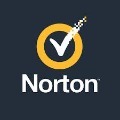


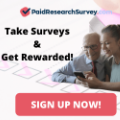

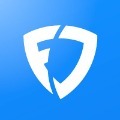

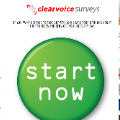
No comments:
Post a Comment