How to make the beginning of a movie
Create a powerful and eye-catching text effect. We will use gradient overlay, Pattern Overlay style, and some other techniques. The specific steps are as follows:
1. Create a new file (Ctrl + n) in Adobe Photoshop with a size of 1920px * 1200px and a resolution of 72 pixels. Then select the paint bucket tool (g) and fill the new background layer with #353430 color.
2. To create a background, download the Spiderman pattern layer style pattern overlay file. Copy the pattern file and add it to the layer style. Then create a new layer and fill it with the paint bucket tool (g) #9595 color.
3. Set the opacity of this layer to 41%, click the add layer style icon at the bottom of the layer panel, and then select pattern overlay. Select the previously downloaded spider pattern.
4. On the same layer, click the add mask icon at the bottom of the icon panel, and then use the brush tool (b) to select a soft round black brush (set the opacity to 15% in the options bar).
5. Use a soft round brush to smear on the edge of the picture.
6. Copy the last obtained layer, set the fill to 0%, click the add layer style button, and select gradient overlay.
7. Click the color bar to open the gradient editor, and set the color as shown in the figure below. Click OK to close the gradient Editor dialog box.
8. Click the horizontal text tool. Select font, size and color on the text panel.
9. Click in the image and enter the text of [Title word you want to edit].
10. Click the add layer style icon, select projection, and then select gradient overlay.
11. Click the color bar to open the gradient editor, and set the color as shown in the figure below. Click OK to close the gradient Editor dialog box.
12. Tilt the text with a free transform (press Ctrl + T).



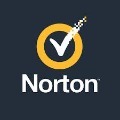


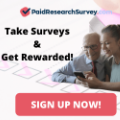

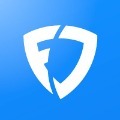

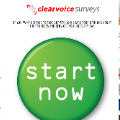
No comments:
Post a Comment